First Impressions: MacOS Big Sur in Windows 10
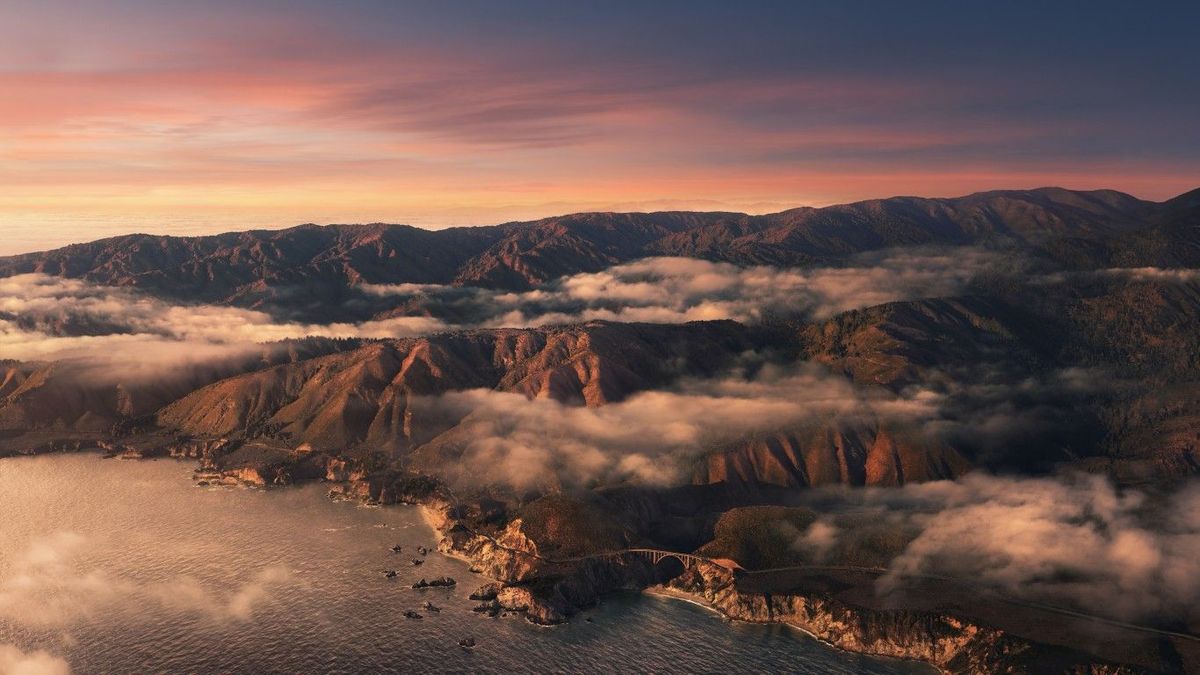
There are a lot reviews about Big Sur already, but this is NOT another review about how the look and feel of the Apple's new operating system. Instead, it is to share with you my impression of running Big Sur in a Windows 10 machine and on top of that, running that Big Sur system remotely from my MacBook Pro.
The process of running Big Sur beta inside of a Windows machine starts with the following prerequisites:
- Windows 10 Machine
- VirtualBox
- Git installed in your Windows Machine
- Basic logic of running your terminal via CMD or PowerShell
- Follow instructions from: https://github.com/myspaghetti/macos-virtualbox to install Catalina first
- Then, follow the thread and make changes as suggested here: https://github.com/myspaghetti/macos-virtualbox/issues/254
- Have at least 80 GB in your hard drive
- Time - you will need a whole afternoon if you succeed in every single step
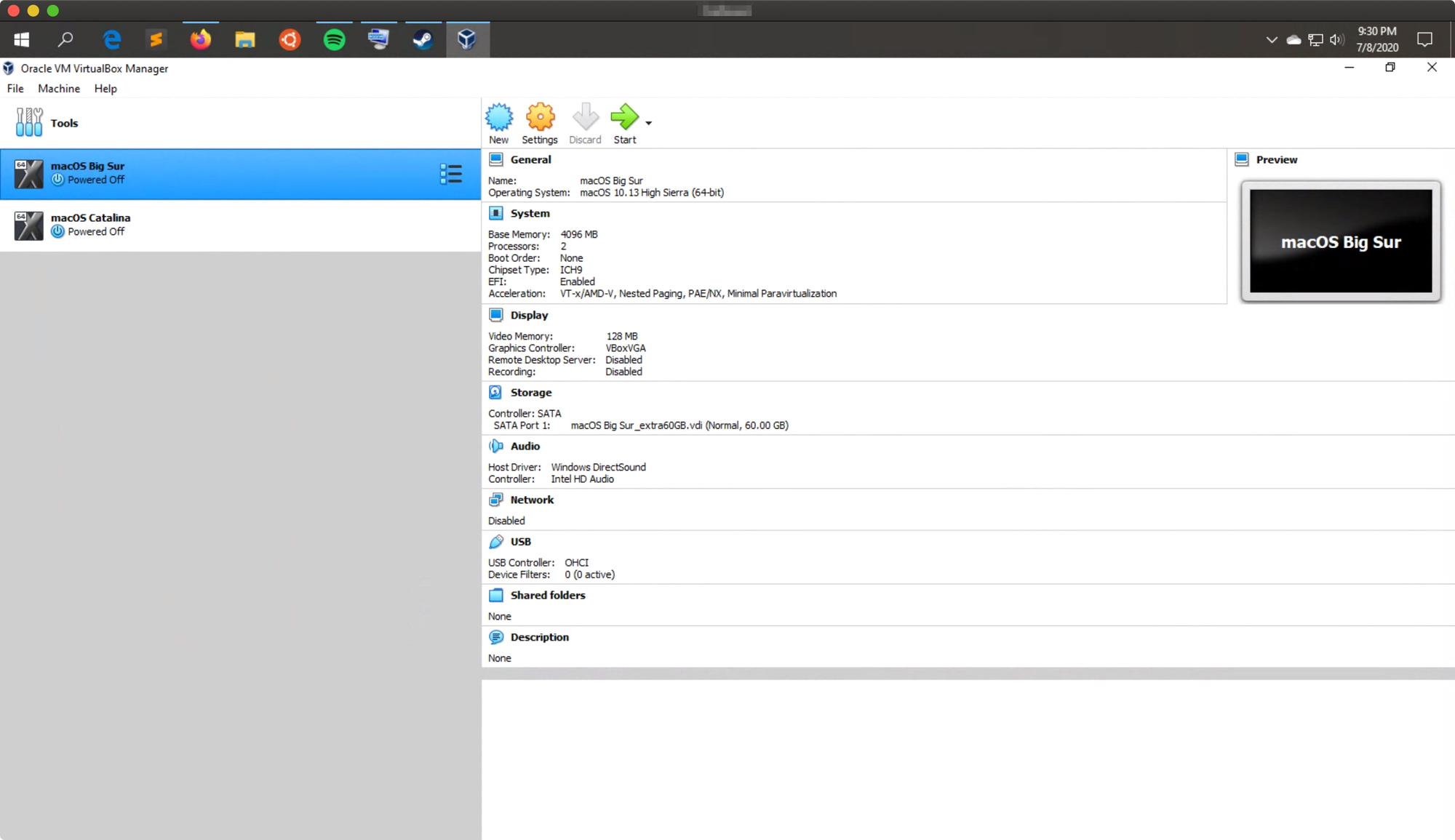
The first step to run Big Sur in a Windows machine, you have to follow the instructions of https://github.com/myspaghetti/macos-virtualbox/.
It basically a very automatic way to install MacOS Catalina. You need to install Catalina first before Big Sur. We cannot install Big Sur directly at this point. Use Catalina to boostrap the process. The myspaghetti's script is very easy to use if you are familiar with terminal command. You only need to download the script, make some few changes in the script to adapt to your needs and run the command. Everything will be done automatically for you except the time when you have to tell the script if you see certain screens from MacOS installer.
Then, you will be able to login into Catalina.
At that point, you will need to make sure that you have a piece of installer that gives you access to Big Sur. There are two ways, you can have that program through Apple Developer's site, meaning that you must have a paid membership, or you can get it free if you are able to download it some the many sources out there!
Once you have that Big Sur beta installer, you need to transfer it to your Catalina VM machine. Once there, you will be able to click the installer and follow the instructions of what you need to do.
Be aware that you need to have more space to run the Big Sur than Catalina. Also, you will have to follow the instructions to deactivate some settings in VirtualBox.
Then, the installer will download the Big Sur into your Catalina system. Follow the installation instructions and after a couple of hours (the download can be slow and also the installation itself).
if you succeed in the installation, you will see the login screen to Big Sur!
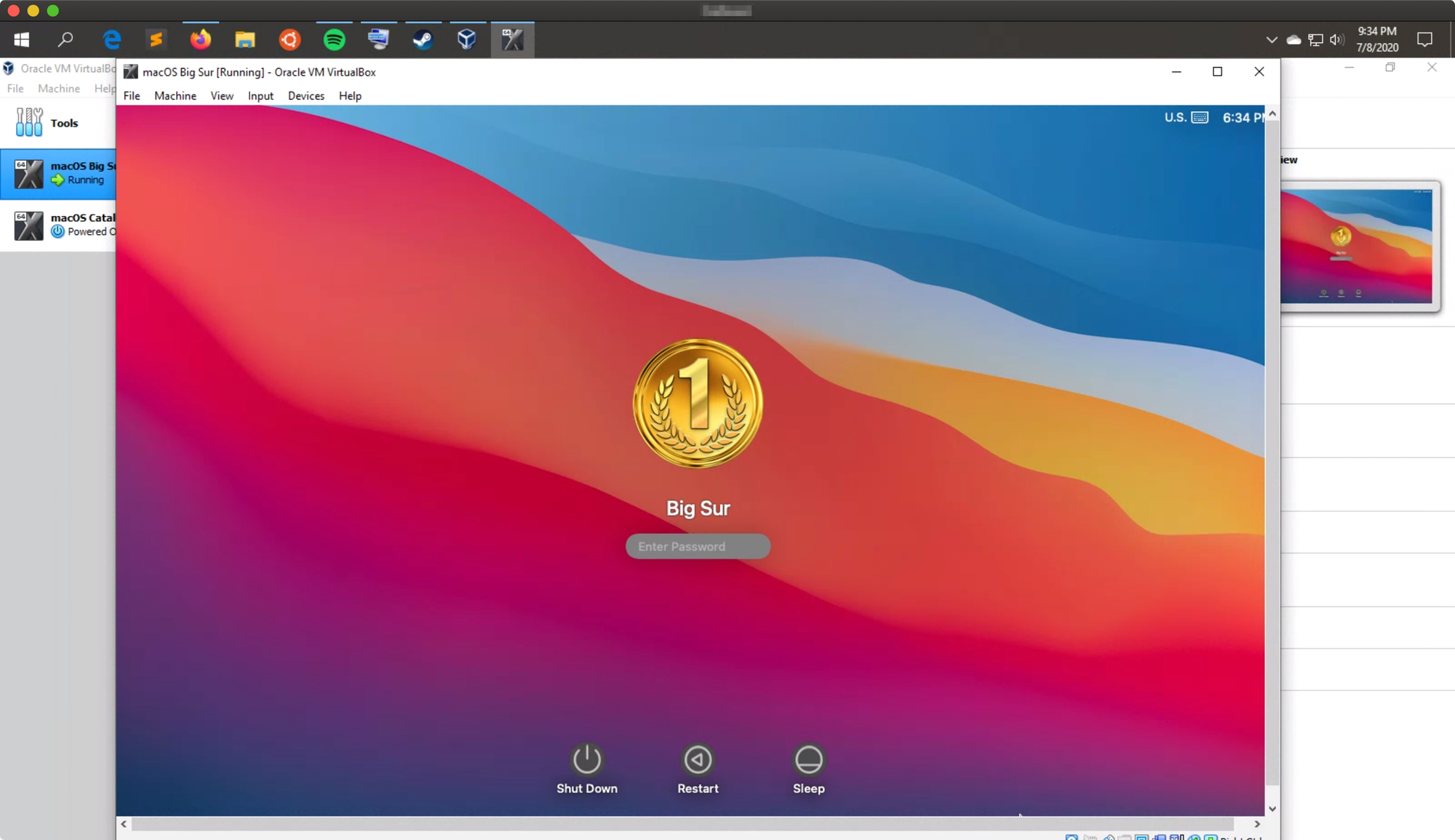
My first impression of Big Sur is that resembles somewhat iPadOS or iOS. The border of many UI elements are very rounded and opaque white. There is a revival of Skeuomorphism. Early versions of iOS use that concept heavily to make it easier for people to know what an app function is. Skeuomorphism, in simple terms, is a design process where we use real world objects textures, images and forms and replicate as many characteristics as possible in the software UI. For example, if a text editor orginated from the concept of a notebook, then the text editor app will retain as many physical cues from the actual notebook. When you think about Apple's Notes app, the yellow color resembles a stereotypical yellow notebook.
In Big Sur, many icons and elements use illustrations or images related to the physical versions of those apps. Xcode, a programming toolkit, has a new icon with a physical hammer. Preview, an app that allows users to view content quickly, has an icon with a magnifiying glass. It's defintely an interesting blend of Skeuomorphism and Flat design combined.
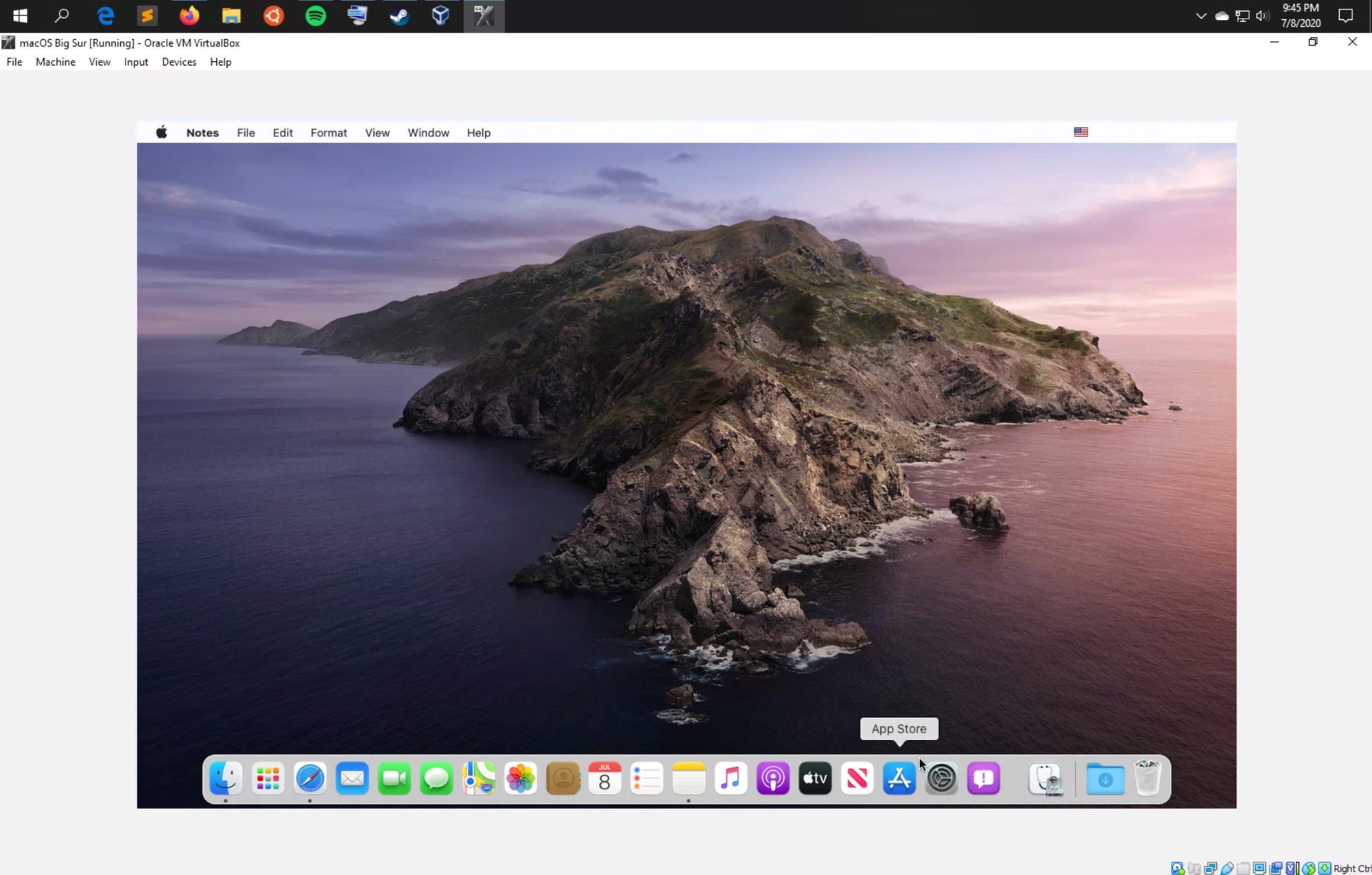
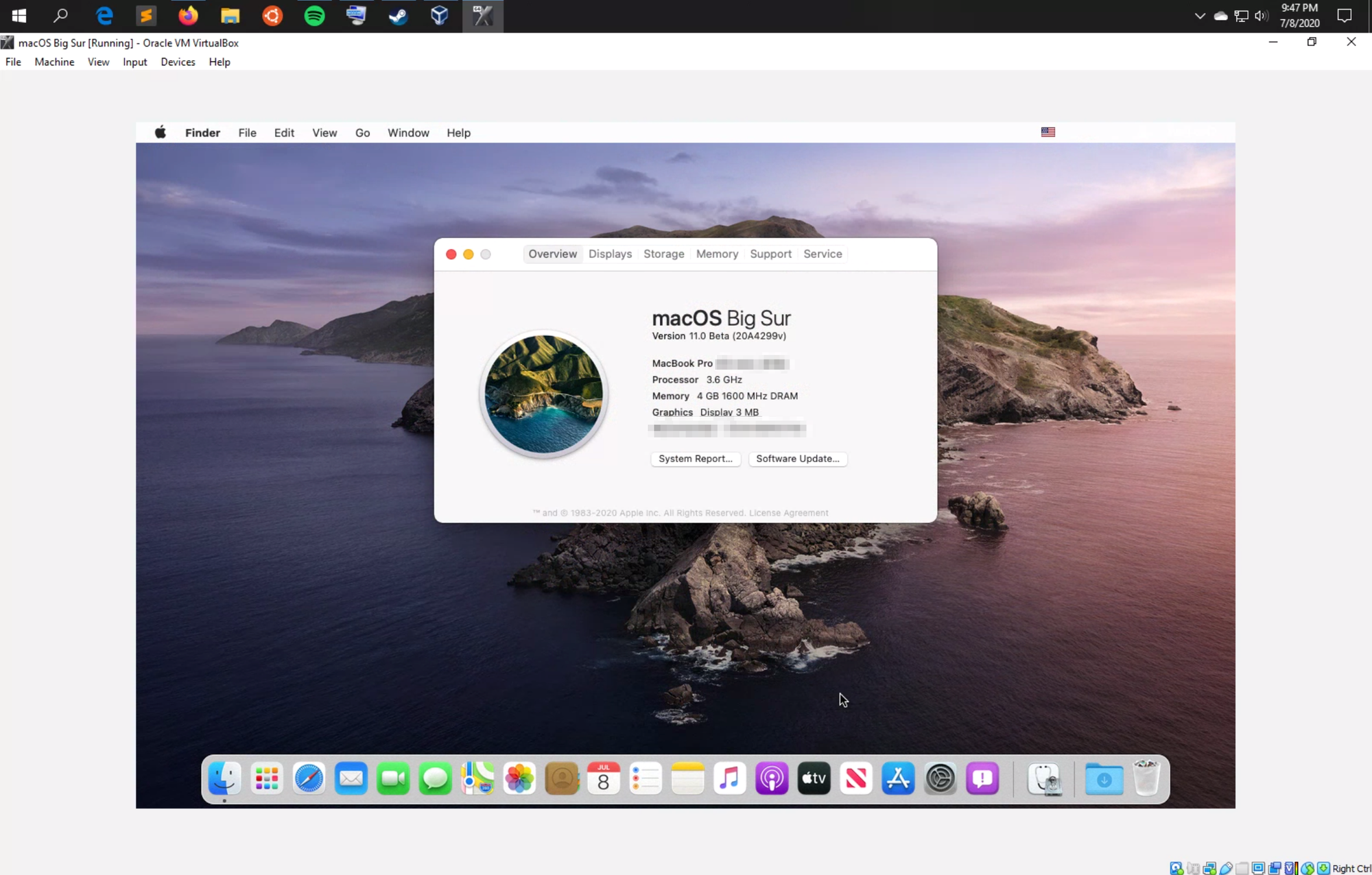
Then, I also quickly checked Safari in Big Sur. The UI seems to be a bit too clean. But you can see the prominence of the "shield" pointing if a site has https enable or not. There are a lot of other features to explore in the new Safari but the strongest change is related to privacy and tracking. Safari will tell you what is tracking you when you click the shield.
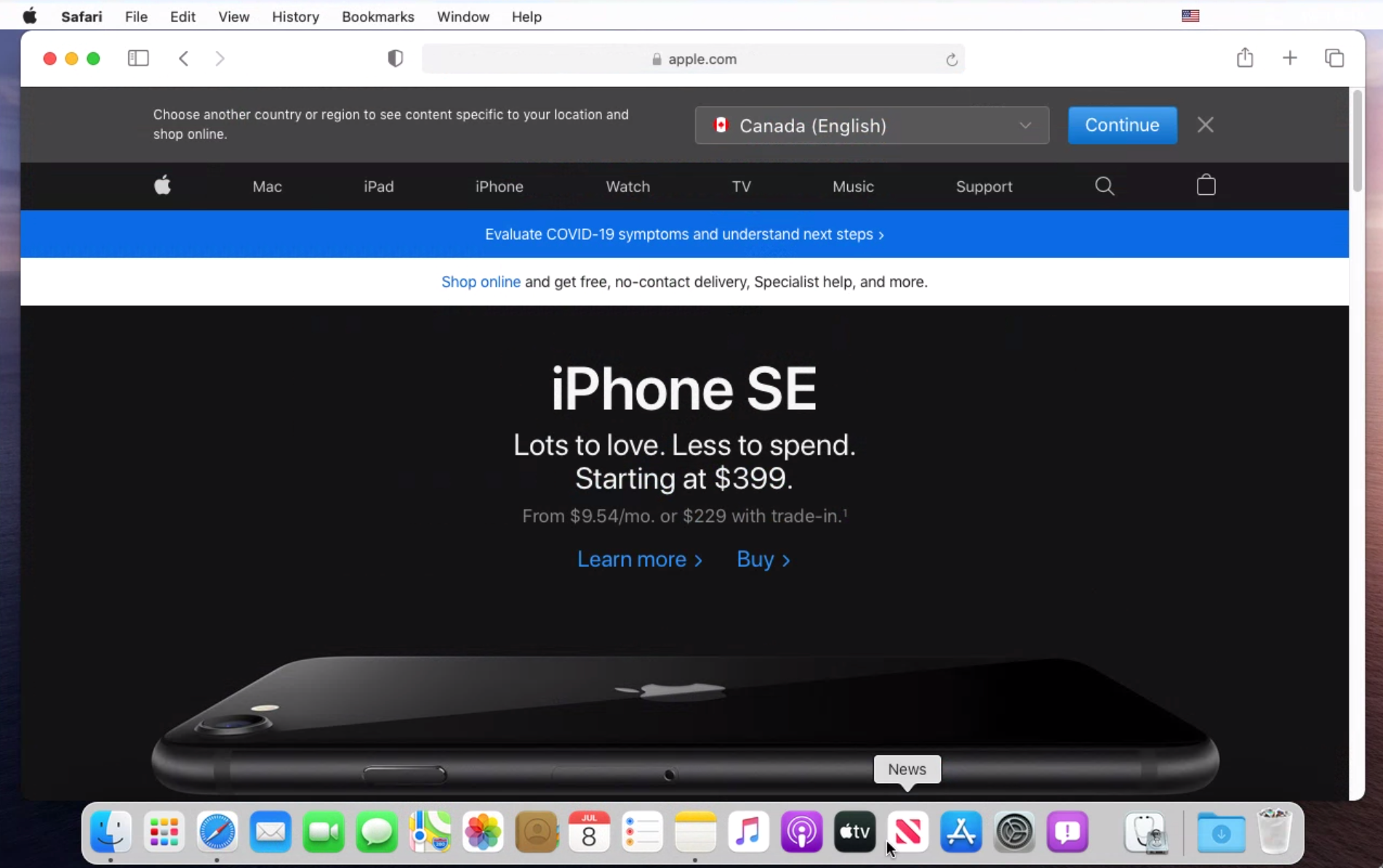
This is just a first impression of Big Sur. The most interesting part is running Big Sur inside a Windows 10 machine but as you can see in the video below, I control the Big Sur from a MacBook running MacOS Mojave!
It's not that I want to make things complicated but when you are running a beta version of a major software like Big Sur, you don't really want to mess up your existing machine; if you have multiple machines, good for you. My solution was to leverage my powerful Windows 10 machine running on an Intel i9 and run the virtual machine there. Controlling the Big Sur remotely from my working Mac is a nice touch and it shows you that the VM can be controlled normally like any other system. It works!
